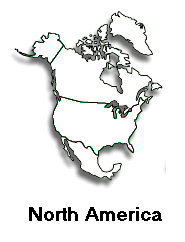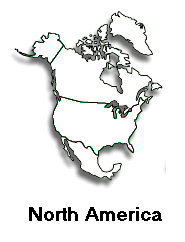Pass the mouse pointer over regions within a map to display different images.
Alaska
is our most northerly state.
Canada
is our neighbor to the North
Greenland,
despite its name, is icier than Iceland
This
is the continental US
Mexico
is an important trading partner
Learn
more about each region by passing your mouse over the map.
The map of North America must be named.
- Click once anywhere in the white space within the map rectangle (but not
within the shaded area of North America), and choose Window, Properties.
- Type north_america into the text box located just to the right of
the blue star (below the word "Image".)
- Click on the "X" box to close the Image property window.
- Click once on the area of the map occupied by Alaska.
- Choose Window, Behaviors.
- Click on the plus-sign button to display a list of behaviors.
- Choose Swap Image.
- * Verify that the image name "north_america" is highlighted.
*Verify that the check boxes "Preload Images" and "Restore
Images onMouseOut" are both checked.
* Click in the "Set Source to:" text box, and type in the filename,
alaska.gif
- Click on the OK button to close the "Swap Image" window.
For each of the remaining regions (Greenland, Canada, "continental"
US, and Mexico), click on that region and repeat steps 5 through 8 for each
one, specifying for "Set Source to:" greenland.gif, canada.gif,
continental_us.gif, and mexico.gif.
When completely finished with all of the regions (map areas), click on the
"X" box to close the "Behaviors" window, and choose "File,
Save As..." to save the updated file with the file name "example5bdone".
Choose "File, Preview in Browser" to view the enhanced web page.