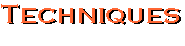Screen Shots
If you want to create an image of anything on your screen, make a screen shot:
on a PC by
- Hitting the "Prt Scr" button on your keyboard
- In Photoshop, open a new file (choose File > New, and then click OK)
- Paste into the new document (hit control-v)
- As desired, crop the image (select the desired content with the Marquee Tool, then choose Image > Crop)
- Save the document as a Photoshop document (File > Save), or as a .jpg or .gif to use online (File > Save for Web)
on a Mac by
- Hitting Command+Shift+Control+4
- Using the cursor to drag diagonally across the screen to select the portion you want in your screen shot
- Hit "Enter" (a image file will be saved to the Mac's clipboard)
- In Photoshop, open an existing image document (File > Open) or a new file (File > New)
- Paste the screen shot image into the Photoshop file's document window (Command+V)
- As desired, crop the image further (select the desired content with the Marquee Tool, then choose Image > Crop)
- Save the document as a Photoshop document (File > Save) for further editing, or as a .jpg or .gif to use online (File > Save for Web)
|