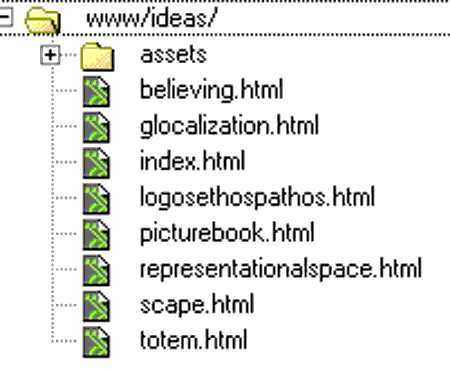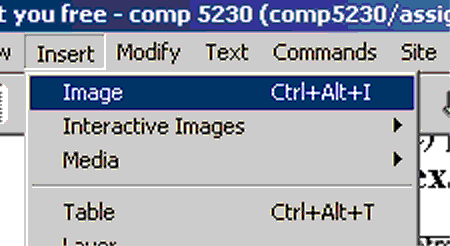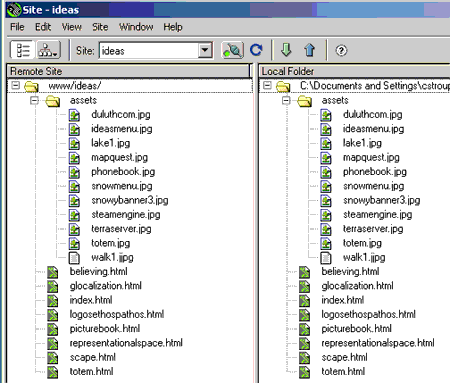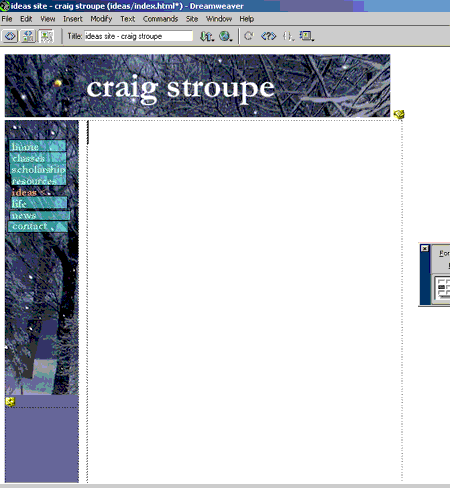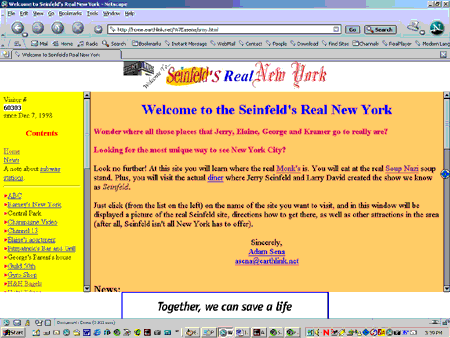|
Here are 10 rules of organizing files and folders that will free you to be productive and creative in Web design. Click the number to drop down the page to an illustration, or scroll down the entire list.
| 1. Keep
all your Web sites in a folder called "www" on your disk
and the images used in your main site in a subfolder within "www"
called "assets". 2. Make a separate folder within "www" for this class (and for each class with Web pages) and a subfolder within the class for each Web project. 3. Within each project folder, keep all your image files in a subfolder called "assets" 4. Name the main (first) page of each Web project (including your home page) "index.html" 5. Name all folders, files and images with one-word, all-lower-case titles that express the content. |
6. Before
you insert images into a Dreamweaver page, save or move images into
the "assets" folder of a particular project. 7. Post all folders and files to the Web server so they are organized as an exact mirror image of the those same folders and files in the "www" folder on your disk 8. Create layout tables once for a typical page of your site and fill the cells with the content (banner, navigation, etc.) that will appear on all the pages of the site, then "Save As" that file to create all your other pages. 9. Don't use frames or layers to layout pages as a replacement for simpler, more elegant, and more stable layout techniques, or as a way of avoiding design issues. 10. Use invisible layout tables and tables within tables to "corral" the content |
1. Keep all your Web sites in a folder called "www" on your disk and the images used in your main site in a subfolder within "www" called "assets".
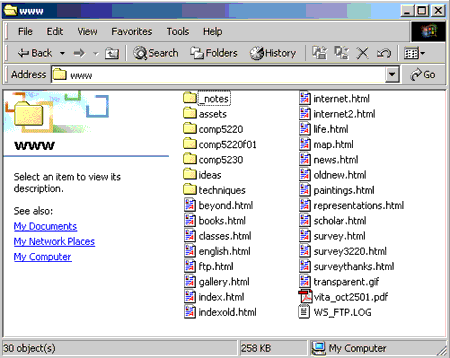
A "www" folder seen in Windows 2. Make a separate
folder for each Web project within "www" (regardless of class)
2. Make a separate folder within "www" for this class (and for each class with Web pages) and a subfolder within the class for each Web project.
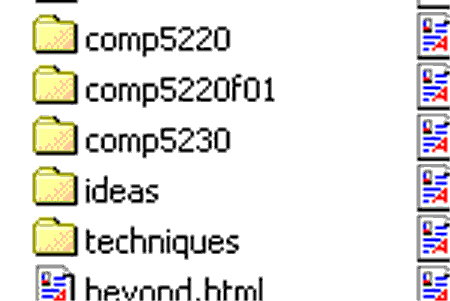
Close up of project folders in Windows
3. Within each project folder, keep all your image files in a subfolder called "assets"
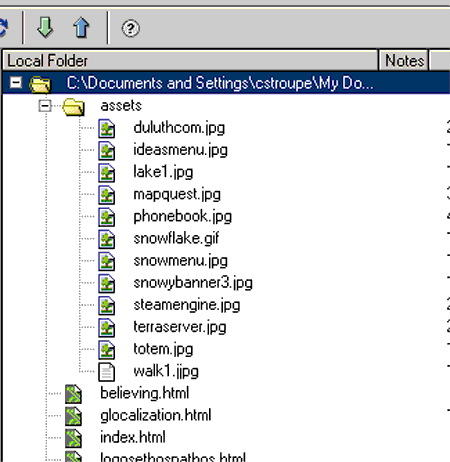
Here are the image files (.jpg and .gif) in the "assets"
folder contained in project folder as seen in Dreamweaver's Site Files
window. The green files under the image files are the Web pages themselves,
one level up from "assets".
4. Name the main (first) page of each Web project (including your home page) "index.html". (Every folder will have an index.html page.)

5. Name all folders, files and images with one-word, all-lower-case titles that express the content followed by ".html".
6. Before you insert images into a Dreamweaver page, save or move images into the "assets" folder of a particular project.
7. Post all folders and files to the Web server so they are organized as an exact mirror image of the those same folders and files in the "www" folder on your disk
8. Create layout tables once for a typical page of your site and fill the cells with the content (banner, navigation, etc.) that will appear on all the pages of the site, then "Save As" that file to create all your other pages.
9. Don't use frames or layers to layout pages as a replacement for simpler, more elegant, and more stable layout techniques, or as a way of avoiding design issues.
10. Instead, use invisible layout tables and tables within tables to corral your content.