Mars Basic Operation
Programming in assembly language involves the following activities.
-
creating new program files
-
opening old program files
-
editing programs
-
assembling programs
-
running programs
-
saving programs
Usually, the last five activities are repeated several times.
In addition programmers may want to
Each of the above activities is supported in the Mars user interface.
Create a New File
You can create a new MIPS assembly language file clicking on the
"New"  toolbar button.
toolbar button.

After Creating a New File
After creating a new file a new tab appears in the editor pane.
It is automatically given a new name by the Mars program.
This name can be changed when you save the MAL program using the
"Save As ..." menu item in the "File" menu or using the "Save As"
 toolbar button.
toolbar button.
Open a File
You can open a MIPS assembly language file clicking on the "Open"
 toolbar button.
Then you can use the file browser dialog to navigate to and
select the file you want.
toolbar button.
Then you can use the file browser dialog to navigate to and
select the file you want.

After Opening a File
After opening a new file a new tab appears in the editor pane.
It displays the selected file.
Edit a File
The editor supports operations supported by most editors: cut, copy,
paste, undo, redo, find, and replace.
To support writing code, it has an auto-indent feature.

Assembling a File
A MAL program is assembled by clicking on the "Assemble"
 button.
button.

After Assembling a File
After assembling the program, the Messages/Run I/O pane displays errors
if there are any.
If assembly is successful the Messages/Run I/O pane displays a message
indicating that assembly was successful.
Also the "Execute" tab of the Edit/Execute pane is automatically
selected.
This tab has three sub-panes shown below.
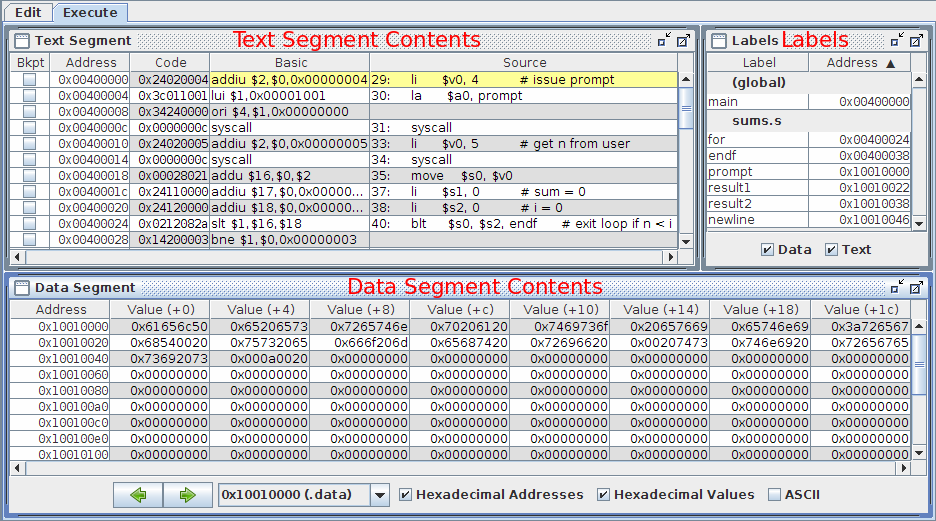
Running a Program
A MAL program is run by clicking on the "Go"
 button.
button.

Input
Most programs prompt the user for input.
When this happens the Run I/O tab of the Messages/Run I/O pane is
automatically selected and the prompt appears there.
The program gets input from the user when the user hits the "Enter" key.
After the user types in a response to the prompt, the program continues
execution.
After all input has been gathered the program completes its execution.
Saving a File
-
If you like the name your program has you can save your program by
clicking on the "Save"
 button.
button.
-
If you want to change the name click on the "Save As"
 button.
button.

 toolbar button.
toolbar button.

 toolbar button.
toolbar button.
 toolbar button.
Then you can use the file browser dialog to navigate to and
select the file you want.
toolbar button.
Then you can use the file browser dialog to navigate to and
select the file you want.


 button.
button.

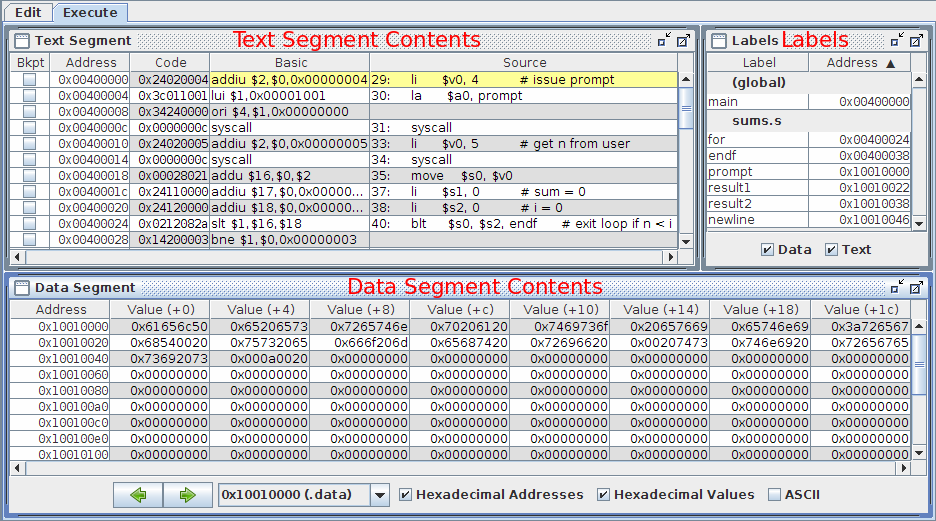
 button.
button.

 button to
reset it,
button to
reset it,

 button.
button.
