Optimizing, Uploading, and Turning in Image Files Via the Web
1. See and follow directions for re-saving your .psd and .tif images files into fast-loading, web-browser-compatible file formats on page 403 of Photoshop Classroom in a Book.
Save these new versions of your images from the CIAB exercises into a new folder on your USB: www/4260/exercises/c2 (or the appropriate folder for the exercise you're working with).
2. Then copy the folder "4260" to your "My Web" folder on your lab computer's desktop.
(If you have previously moved "4260" to the web, you will only need to copy the individual chapter folder to the appropriate location inside of the "exercises" folder.)
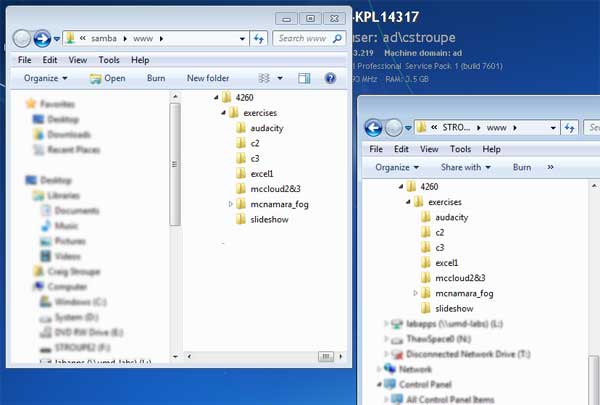
In the screenshot above from a Windows 7 machine, the window on the left shows the contents of the
"My Web" folder on the server, and the window on the right shows the contents of the "www" folder on the USB drive.
The goal is to make these two folders be mirror images of each other, and to keep them in sych.
3. With your web browser, try visiting your 4260 folder and click links down into your "c2" folder to open up the image files:
- Start at UMD's homepage, and add a tilde (~) and your user id to the end of the URL: http://www.d.umn.edu/~youruserid.
- Hit "Return" or "Enter."
- From the "index" page that appears, click "4260" then "exercises" and so on till you can find your image file to open.
4. With the image file open in your browser, copy the URL from the Location Bar at the top and paste that URL into a reply to the Moodle Forum, "CIAB C2" (or the appropriate forum for the exercise you're working on).