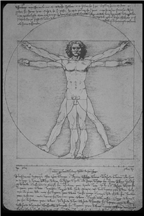Steps in Starting DreamWeaver in UMD Labs
-
Insert 3.5 floppy disk or flash drive
-
Open DreamWeaver
-
Under Files Tab select "Local View"
-
Under Local View select "Manage Sites"
-
In Manage Sites dialog box select "New"
-
Using the pull down menu select "Site"
-
In the Site Definition dialogue box select the "Advanced" tab
-
Type in the site name (e.g. IS3001)
-
Use the Browse button to select the site drive(a: or flash drive) and folder (is3001) for you local files
-
In the category window select Remote Info
-
Using the pull down menu select FTP
-
In the FTP host frame type "www.d.umn.edu"
-
In the Host Directory frame type "www" or "www/is3001"
-
Enter your UMD email user name and password
-
Check the Use Secure FTP connection box
-
Finally, click the "Test" button
The University of Minnesota is an equal opportunity educator and employer.