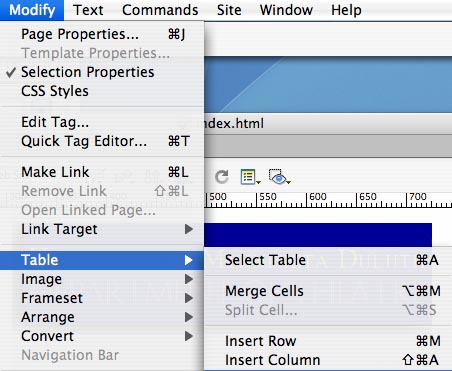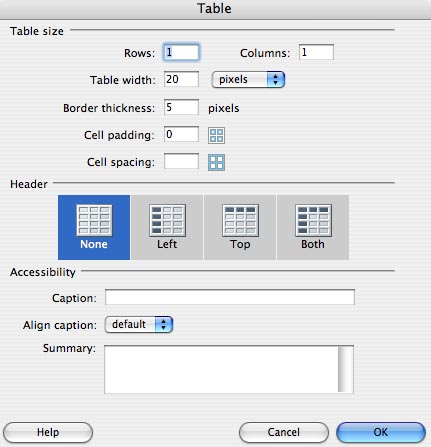
Creating a Web Page Using DreamWeaver
Using Tables to Create Tab Columns
Unlike MSWord and other word processing software, HTML documents cannot use tabs to make columns of information. Since so many different types of browsers are used, information has to be formatted within tables rather than indentations using tabs.
1. Go to the Dreamweaver toolbar, Click on "Insert", drag down to "Table" and release. The follow window will open:
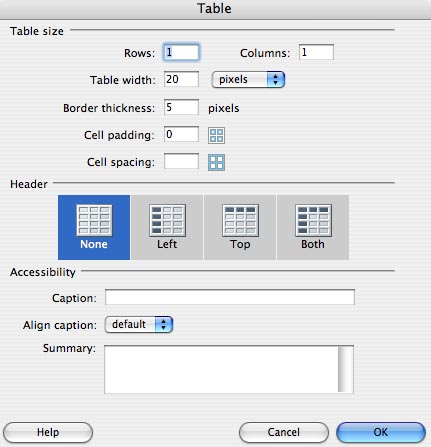
2. Type in the number of "Rows" and "Columns" you want , perhaps 25 Rows and 4 columns. (More can be added or deleted later.)
3. For "Table width" enter 800 pixels, which is about the width of a computer screen.
4. Experiment with "Border thickness". A "Border thickness" of "0" is invisible (Good for columns of information when you don't want the table grid to show). The following example has a border thickness of 5:

5. Cell padding adds space between the words and the sides of each cell.
6. Cell spacing adds space between cells in the table.
7.Select (highlight) the entire table, like this:

the Properties Box at the bottom of your screen will change to this:

which will give you a variety of ways you can modify your table.
8. Select (highlight) cells within the table, like this:

and the Properties Box will change to look like this:

which gives you another set of functions to modify your table.
9. To merge selected cells together, Click on: ![]()
10. To move words around within the cell, select words to be moved and Click on ![]()
11. The "No Wrap" feature ![]() keeps information in a given cell from going to a second line.
keeps information in a given cell from going to a second line.
12. To add cells to your table, highlight the row just below or to the right of where you want new cells to go. Click on "Modify" in the toolbar. Drag down to "Table". slide to the right to "Insert Row" or "Insert Column" and release. If commands are gray rather than black, no row or column of the table has been selected.