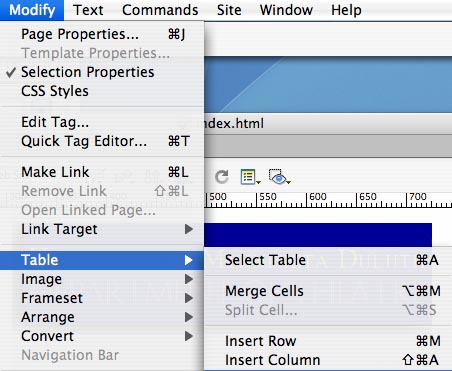
Creating a Web Page Using DreamWeaver
Changing Backgrounds
1. In the DreamWeaver tool bar, Click on Modify", drag down to "Page Properties", and release
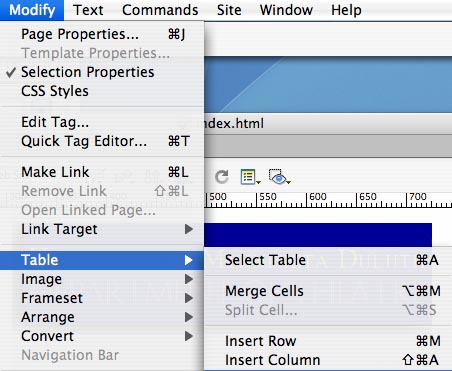
2. Under category, Click on "Appearance, and the follow dialog box will open:
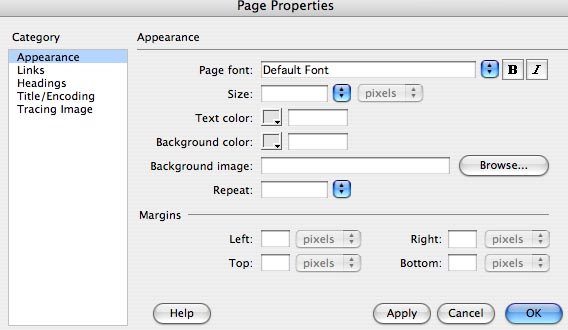
3. In this box you can select your preference for Text Color, Background Color, Background Images, and Margins. Be sure to chose a Background Color that has good contrast with your text color.
4. If you wish to put an image in the background, your page will default as a repeating image (tiling left and right, top to bottom) unless you specify something else in the "Repeat" box.
Using Inserts
1.In the DreamWeaver Toolbar, Click on "Window", drag down to "Inserts" and release.
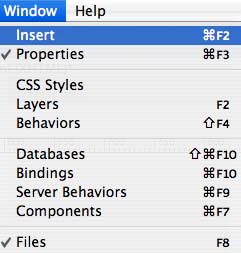
2. The following Tool bar will open:
![]()
3. Click on the Box to the left and drag to several different Categories for various applications.
4. Among HTML applications, the Insert Line Tool ![]() can be very useful.
can be very useful.